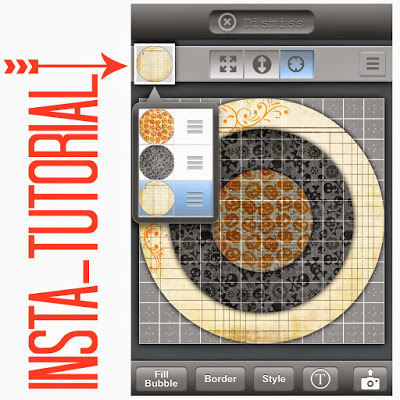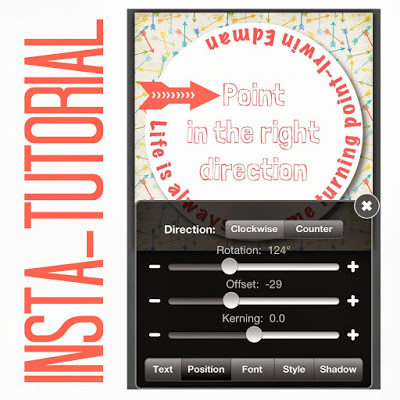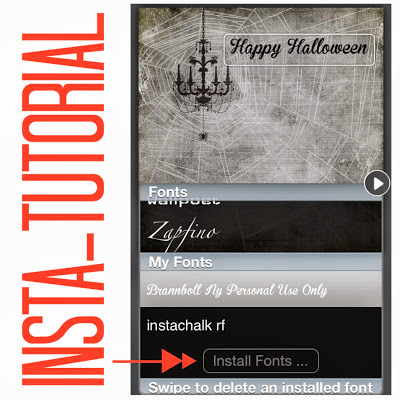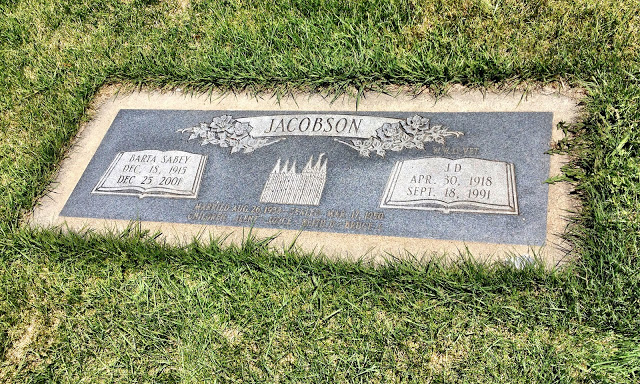When my grandmother taught me to crochet it was something that she and I could do together. I could never really master much, but I would sit and watch her while she worked.
Fast forward 30 years and it has pretty much become a part of me. My grandmother is gone, but her lessons are not. From creating a pattern to crocheting it into something amazing, this journey has been inspiring. I infuse my heart and soul into each piece I create and send it along to you hoping you will love it as much as I loved making it.
Fast forward 30 years and it has pretty much become a part of me. My grandmother is gone, but her lessons are not. From creating a pattern to crocheting it into something amazing, this journey has been inspiring. I infuse my heart and soul into each piece I create and send it along to you hoping you will love it as much as I loved making it.